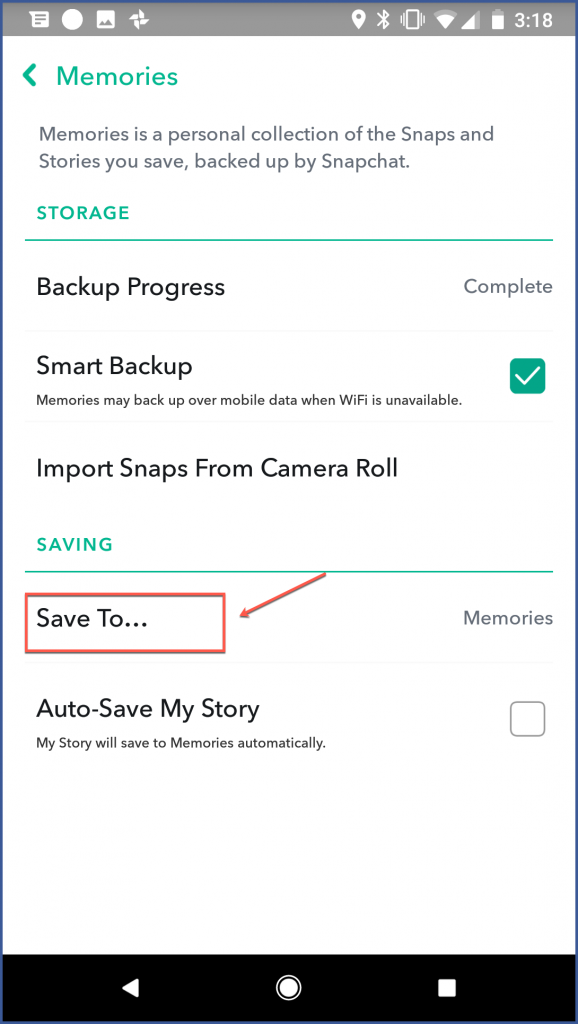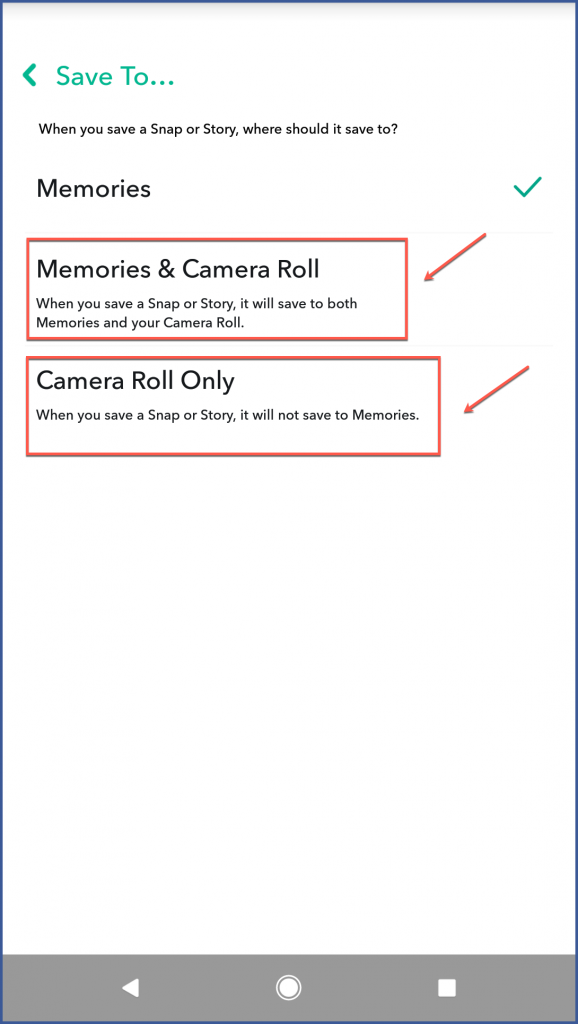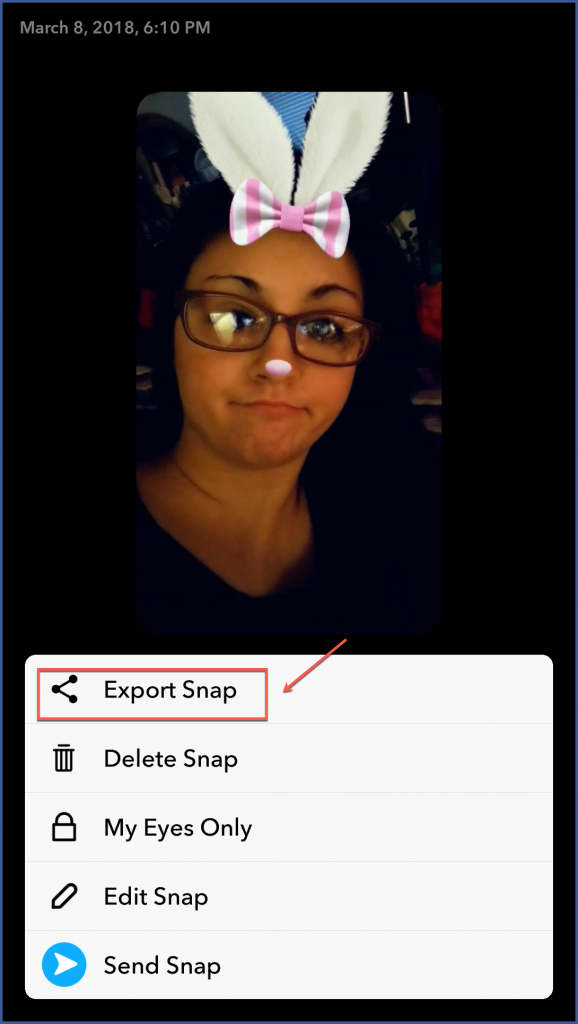Categories
- Arts & Humanities
- Beauty & Style
- Business & Finance
- Cars & Transportation
- Computers & Internet
- Consumer Electronics
- Dining Out
- Education
- Entertainment & Music
- Environment
- Family & Relationships
- Food & Drink
- Games & Recreation
- Health
- Home & Garden
- News & Events
- Pets
- Politics & Government
- Pregnancy & Parenting
- Science & Mathematics
- Social Science
- Society & Culture
- Sports
- Travel
29-May-2019
If you are one of the users that want to completely eliminate your existence in social networks, you have probably learned that this is not an easy task. Although there are many online resources that guide you in the process of deleting your Facebook data, there are not as many resources to tell you how to do it on Snapchat. Here is a guide to starting the process of backing up your Snapchat data.
Save your contacts
Let’s be honest: nobody wants to check their contacts and write them manually or write them in a Word document, especially if they have a lot of followers.
Although Snapchat recommends a manual approach, Lifehacker says there is another way to do it. It requires some coding if you are willing to get technology. Some Reddit users shared a coding script on GitHub that you can use to access the Snapchat API from your computer.
It should be borne in mind that exporting your contacts in this way may or may not result in Snapchat forbidding you from your platform. If your intention is to eliminate your account anyway, this should not be a concern. If you are simply backing up your data but want to continue using the platform, proceed with caution.
Saving your memories
Since all your Memories are stored in Snapchat’s cloud storage system, you must manually save them to your camera’s roll if you want to store them elsewhere. You can also save them to your camera by default for each time you take a Snap. Follow the steps below to save the roll of your camera automatically each time you take a Snap.
Option 1
Step 1: Go to your settings.
Step 2: Scroll down to “Memories.”
Step 3: Select “Save To…”
Step 4: Select “Memories & Camera Roll” or “Camera Roll Only.”
And you’re done!
However, if you want to store your Memories in the roll of your camera (and have not yet saved them automatically), you should review each Memory and save it manually. That is how.
Option 2
Step 1: Select a Memory and select the three dots at the top right of the screen.
Step 2: Select “Export Snap.”
Step 3: Choose “Camera Roll.”
Complete steps one through three for each Memory until you’re done (or your fingers get tired).
Saving all your data
Lifehacker says that Snapchat allows you to download all your data stored on the platform. First, sign in to your Snapchat account through the Snapchat website. Then select “My data” to complete your request. The data you can download in this way may not contain much of what you consider useful, but it may be worth having them if you decide to delete your Snapchat account completely.
Even if you do not plan to permanently leave Snapchat in the short term, it’s still a good idea to have a backup plan for all the fun and meaningful Snaps you take on a regular basis. If you’re just struggling to learn Snapchat’s new design, look at our guide to the latest interface.
0 LikesRecent Questions
- How to Fix Yahoo not sending emails problem
- How to change your username or display name on Roblox?
- How do I reset my Roblox password without email or phone number?
- How do I reset and change my Discord Password
- How to Cancel Directv Stream?
- someone Hacked my Facebook, What to do?
- How to connect your HP DeskJet Printer to Wireless Network?
- How do I request a refund for Google play card?
- How to do Scanning from my HP Printer to my Computer?
- How to Print From iPad to HP Printer?