Categories
- Arts & Humanities
- Beauty & Style
- Business & Finance
- Cars & Transportation
- Computers & Internet
- Consumer Electronics
- Dining Out
- Education
- Entertainment & Music
- Environment
- Family & Relationships
- Food & Drink
- Games & Recreation
- Health
- Home & Garden
- News & Events
- Pets
- Politics & Government
- Pregnancy & Parenting
- Science & Mathematics
- Social Science
- Society & Culture
- Sports
- Travel
24-Jul-2019
Share photos and videos
You can share photos, videos, albums, and movies with anyone, even if they don't use the Google Photos app.
In a shared album, each person can add photos and videos until the album reaches 20,000 items in total.
Note: if you have a large album, some features may not be available.
After sharing, you can prevent them from seeing the album.
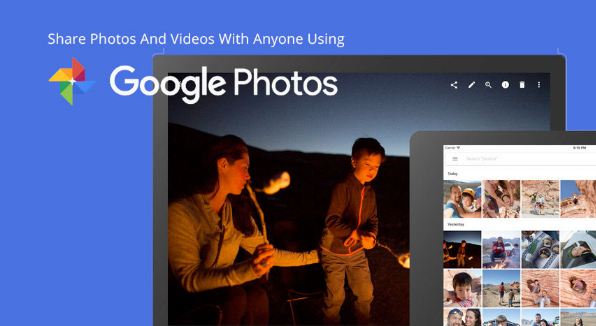
Share Google Photos or Videos on Computer/PC/Laptop
Share with other people
- On your computer, open photos.google.com.
- Sign in to your Google account.
- Point to a photo or video and click Select Done.
- Click Share Share.
- Click To and select people to share with. If you are part of a family on Google with at least 2 other people, select Family Group to share with your family members.
- You can add a message, then click Send. To manage these messages, go to the activity log.
- Click Send Send.
To share an album, open it. In the upper right, click More More and then Share album.
Note: If you share an album that automatically adds photos of face groups, anyone with the album link can view the photos as they are added.
Share on Facebook or other applications
- On your computer, open photos.google.com.
- Hover over a photo or video and click Select Done. You can also select other items or open an album or movie.
- Click Share Share.
- Send a link or select an application to share.
Share Google Photos or Videos on Your iPhone/Android
Share with other people
- You can share with family, friends, and others if they are in your contact list or by adding their phone numbers or email address.
- On your Android phone or tablet, iPhone/iPad, open the Google Photos application.
- Sign in to your Google account.
- Select a photo, album or movie.
- Press Share Share.
- Touch Write a name, phone number or email or select people to share. If you are part of a family on Google with at least 2 other people, select Family Group to share with your family members.
- You can add a message, then press Send. To manage these messages, go to the activity log.
Note: If you share an album that automatically adds photos of groups of faces, anyone with the album link can view the photos as they are added.
1 LikesRecent Questions
- How to Fix Yahoo not sending emails problem
- How to change your username or display name on Roblox?
- How do I reset my Roblox password without email or phone number?
- How do I reset and change my Discord Password
- How to Cancel Directv Stream?
- someone Hacked my Facebook, What to do?
- How to connect your HP DeskJet Printer to Wireless Network?
- How do I request a refund for Google play card?
- How to do Scanning from my HP Printer to my Computer?
- How to Print From iPad to HP Printer?
