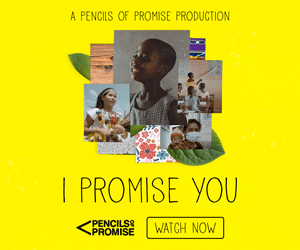Did you forget your Snapchat account’s password and do you want to recover it? Forgetting a password is never fun. However, resetting your Snapchat password is quite easy if you remember your existing email address and phone number. You will simply receive an email or a message with a link that will help you reset your password.
The problem of forgetting a password becomes all the harder when you cannot remember the right email address and the phone number you used to create an account.
Snapchat is one of the social media applications that has grown to be very popular among other applications like Instagram, Twitter, and Facebook. However, if you have not used the application for a long time, remembering the right login credentials can prove to be difficult.
Do not worry! We will teach you some ways to get around this problem. But do not enter the wrong details too many times. This could result in your account being blocked. Instead, read the article below and follow the alternatives.
Reset Your Snapchat Password Without Email Or Phone Number
If you have forgotten your email address and your phone number while trying to reset your Snapchat password, it means you are logged out of your account. We have mentioned 4 alternatives to go around this problem.
Method 1: Go To Snapchat Support
You need to remember the email address or the phone number linked to your Snapchat account to be able to recover your account and reset its password. According to Snapchat, you cannot reset your password if you do not use any email id or a phone number.
However, they might be able to help you if you contact their Support System directly. You can at least try, right?
Step 1: Go To Snapchat Support And Select The Option “Contact Us”
- First, you need to go to the Snapchat support on your favorite browser in order to contact them.
- Once you’re on the website, you will see many options.
- Click on the orange button that says “Contact Us”.
- You have now successfully accessed Snapchat’s contact form.
Step 2: Select “My Account Login” And “I Forgot My Password”
- Now, you will see many questions with multiple options below the “Contact Us” option.
- The first question you will see is “What can we help you with?”.
- Under the question, you will see multiple options.
- Select the option that says “My account login”. This option is used to fix your login issues.
- The second question that you will see is, “Oh no! Tell us more….”.
- Under that question, you will again see multiple options. Select the first option that says “I forgot my password”.
- Also, select the option that says “I can’t verify my email or phone number”.
You have successfully completed the first part of the Snapchat Support form (multiple choice options). Now move on to the third step.
Step 3: Select “Yes” And Complete The Form
- Once you finish the first part of the form, scroll down where you will see the “Yes” and “No” buttons.
- Select the “Yes” button to move on to the next form to complete it.
- Now you will see a new form with more text fields.
- First, enter your Snapchat Username without any spaces.
- Second, enter the email address that is associated with your Snapchat account. But since you have forgotten that email address, enter one of your other email addresses.
- Third, enter your phone number with your country code.
- Lastly, under the “What Information Should We Know” text field, let Snapchat know that you have forgotten the email address and phone number associated with your Snapchat account.
- Now, complete the CAPTCHA and hit the “Send” button.
After you successfully submit the form, wait for at least three business days for Snapchat Support to respond. They will help with further information on the next steps that you need to follow to reset your password without email and phone number.
Method 2: Make Use Of Gmail Search Chips
Gmail has recently introduced a new feature called “Search Chips”. If you have a Gmail account, you can make use of this new feature. If you know the general date around which you created your Snapchat account, Search Chips can help you narrow down your results to find out which email address you used to open your Snapchat account.
Follow the steps mentioned below to take the help of “Search Chips” to find your email address to reset your Snapchat Password.
Step 1: Open Your Gmail Account
Open ‘mail.google.com’ in your favorite browser.
Step 2: Enter A Search Term
Enter your desired search term in the search box located at the top of the page and hit the “enter” button. If you are confused about what term to type, you can use one of the following terms.
Step 3: Skim Through The Results
- You will now be presented with all the relevant search results.
- Skim through all the relevant results.
- You will also be presented with all the relevant chips below the search box.
- Find the most relevant email that could help you recover the email address or phone number linked to your Snapchat Account.
Method 3: Use Google Password Manager
Do you know about Google’s Password Manager feature? It might have been saving your username and password for your social media accounts for such an occasion.
If at any point in time, you have chosen to save your password with Google the time you signed into an account, the chances are that you can easily find it in the Google Password Manager.
Follow the following steps to access your password from Google Password Manager.
Step 1: Go To Device Settings
Open your device by tapping on the Settings (Gear Icon).
Step 2: Tap on “Google”
Once you are in Google settings, select “Manage your Google Account” under your email ID.
Step 3: Go To Security
Swipe to find “Security” option for the Google account.
Step 4 : Access Password Manager
Scroll to the bottom to find “Password Manager” and click on it.
Step 5: Access Snapchat Account
Search for your Snapchat Account in case you have previously saved it.
Step 6: Tap On View To See Snapchat Password
Reveal your Snapchat Account’s password by tapping on the ‘view’ button.
Method 4: Look Up For Snapchat Email
This method might only work if you have a secondary email address where all your emails are being forwarded to. In this case, you can check for the email you used to register your Snapchat account. Follow the steps mentioned below to use this method.
Step 1: Go To Your Email
Open your Email Account in your device by tapping on it.
Step 2: Go To Snapchat No Reply Mail
Note : This is the email address from which the first welcome email is received from Snapchat.
You will then find the email sent by Snapchat when you first registered your account and easily reset your account’s password from the option provided in the email.
How To Secure Your Snapchat Account
It is always a good idea to secure your Snapchat account as there are many hackers that are ready to steal your account, misuse your personal information and mess around. Rather than waiting for a tragedy to strike and then scrambling to deal with it later on, follow the tips mentioned below to secure your account on Snapchat.
Method 1: Enable Two-Factor Authentication
Two-factor authentication reduces the chances of anyone breaking into your account and violating your privacy. Follow the following steps to enable it.
- Open your Snapchat Account on your device.
- Tap on your profile represented by your Bitmoji from the top left-hand corner of the home screen.
- Tap and open the Settings (Gear Icon) on the top right-hand corner of your profile.
- Out of all the options, click on “Two Factor Authentication”.
- Follow the directions given on the screen to enable it.
Method 2: Use Strong Passwords
It is always beneficial if you use strong passwords for your social media applications as they are always in great danger of being hacked. It is okay to set a strong password as long as you remember it.
Follow the tips mentioned below to set a strong password for your Snapchat account.
- Make your passwords long.
- Do not reuse passwords.
- Avoid using obvious personal information.
- Make your password a nonsense phrase so that no one can guess it.
- Start using a password manager if it is difficult for you to remember all of them.
- Include numbers, symbols, uppercase, and lowercase letters.
Method 3: Make Sure Your Email Address and Phone Number Is Updated
It is a very easy task to create an account on Snapchat. All you need is your name, birth date, and either your email address or your phone number.
Some of you might not use your real email address and real phone number while creating an account on Snapchat. You can use any email address and any phone number as you might not want to share your personal information publicly. This is beneficial for some time. However, this means that if someone hacks your Snapchat account or you forget your password, you have no convenient means to get your account back.
To make sure that your phone number and email address are updated, follow the steps mentioned below.
- Open your Snapchat Account on your device.
- Tap on your profile represented by your Bitmoji from the top left-hand corner of the home screen.
- Tap and open the Settings (Gear Icon) on the top right-hand corner of your profile.
- Go to the option “Phone Number” and check if your contact number is correct or not.
- If not, re-enter the correct phone number and verify it using the code sent by Snapchat to your Messages.
- Now, go back to settings and tap on the option “Email” and check if your email address is correct or not.
- If not, re-enter the correct email address and save it.
Last Words
It is always a hassle when you forget your social media account’s password. You are in even bigger trouble if you have forgotten the Email address and Phone Number associated with your Snapchat Account. In this article, we have mentioned a few methods for you to go about it to reset your Snapchat account’s password.
We have also mentioned some good tips to secure your Snapchat account. It is always better to be safe than to be sorry, right? We advise you to use Google Password Manager if it is difficult for you to remember your passwords.
We hope this article was useful. If you have any queries, feel free to comment on the comment section down below.
Thank You!
 37415 views
37415 views