 Kate Grenville . follow
Kate Grenville . follow
Updated: 16-Oct-2019
How To Uninstall Malwarebytes
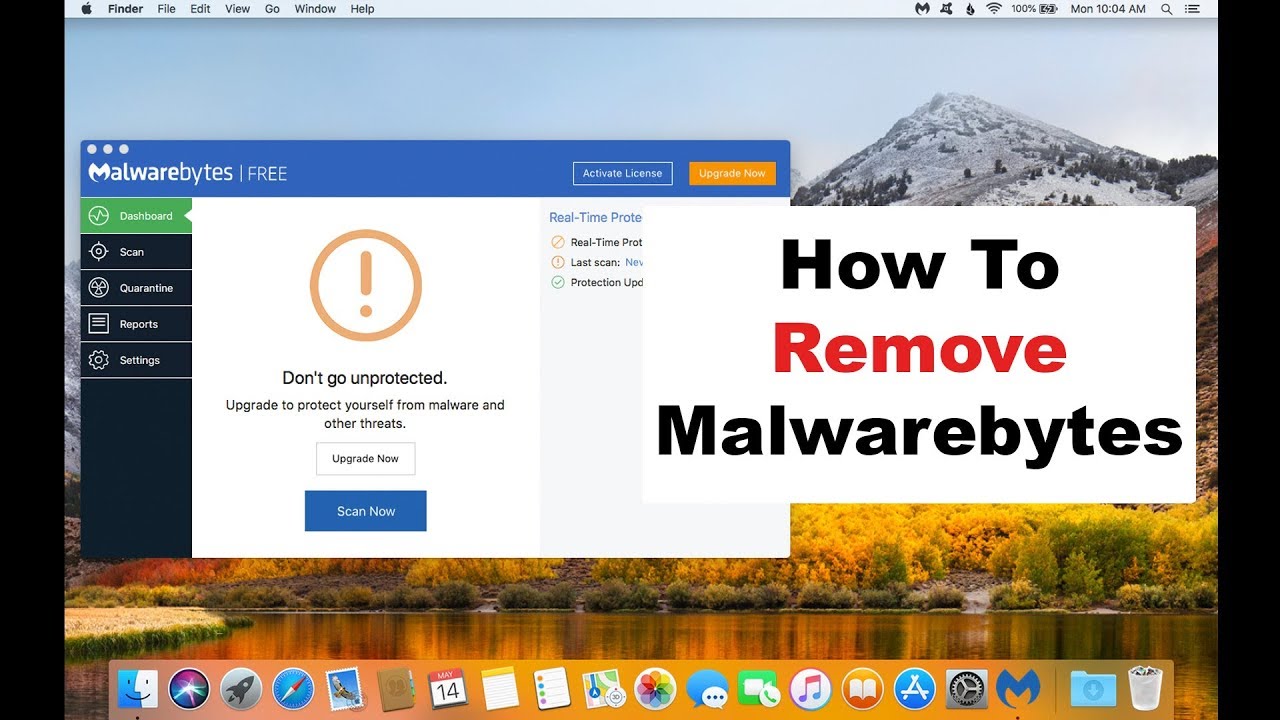
Keeping your computers safe is your responsibility and if you are using a business computer then it comes even more important. So, you can use Malwarebytes to protect your computer. This is a highly recommended tool. But there are times when you need to uninstall Malwarebytes, especially when you are not using it anymore or you have chosen any other tool to use.
Although you are recommended to use Malwarebytes because it can protect your business computer from malware such as trojans, yet you may have to uninstall it or remove it completely also if you don’t want to use it any longer or if you choose to use a different security tool.
When you uninstall Malwarebytes, it frees up space on your computer's hard disk as well as processing resources. It also enhances the computer’s performance by uninstalling it if the program is damaged or prone to freezing and crashing. So, when you want to uninstall malwarebytes you want to know how to do it? Well, you can follow the below-mentioned steps to remove Malwarebytes completely from your computer:
1. First, you need to close the Malwarebytes program if it is currently in use. Then, wait a few seconds for the program's process to shut down in the Task Manager.
2. Next, click Start, select "All Programs" and then click the "Malwarebytes Anti-Malware" folder from the list of installed programs. Next, a sub-folder opens.
3. Click the "Uninstall Malwarebytes Anti-Malware" link that you see in the sub-folder. Click "Yes" in the uninstall box that pops up to confirm your selection. The uninstallation wizard starts to remove the program automatically from the computer. You can see the progress through a status bar displaying the progress.
4. After that, click "Yes" to restart your computer when asked by the uninstallation wizard.
5. Click Start and click "Computer" to launch Windows Explorer. Click the "C:" drive and double-click the "Program Files" folder. You need to locate the Malwarebytes Anti-Malware folder and then right-click on it. Click "Delete" to remove the folder.
6. Now, to remove Malwarebytes completely you need to empty the recycle bin to complete the removal process.
So, this is how you can uninstall Malwarebytes from your computer. Do it only when you have to otherwise they are quite useful to keep your computer safe from malware such as Trojan. When you decide to remove malwarebytes you can follow the steps mentioned above.
Recent Question
- How to Get LinkedIn Articles Indexed by Google
- How to Fix Yahoo not sending emails problem
- How to change your username or display name on Roblox?
- How do I reset my Roblox password without email or phone number?
- How do I reset and change my Discord Password
- How to Cancel Directv Stream?
- someone Hacked my Facebook, What to do?
- How to connect your HP DeskJet Printer to Wireless Network?
- How do I request a refund for Google play card?
- How to do Scanning from my HP Printer to my Computer?
 579 views
579 views

